Getting Started with Laravel: Building Your First Website – Tutorial Part 1

Welcome to the world of Laravel, one of the most popular PHP frameworks for building web applications. In this beginner-friendly tutorial series, we’ll guide you through the process of creating your first Laravel website step by step. By the end of this series, you’ll have a solid understanding of Laravel’s fundamentals and be well on your way to building powerful web applications.
Tutorial Part 1: Setting Up Your Development Environment
Step 1: Install Laravel
- Before we begin, make sure you have PHP and Composer installed on your system. You can download and install them from their official websites if you haven’t already.
- Open your terminal or command prompt and navigate to the directory where you want to create your Laravel project.
- Run the following command to create a new Laravel project:
composer create-project --prefer-dist laravel/laravel my-first-website
Replace my-first-website with the desired name of your project.
Step 2: Serve Your Application
- Once the installation is complete, navigate into your project directory:
cd my-first-website
- Run the following command to start the Laravel development server:
php artisan serve
- You should see a message indicating that the Laravel development server is running at http://localhost:8000/.
Step 3: Explore Your Project Structure
- Open your favorite code editor and explore the files and folders in your Laravel project.
- The
appdirectory contains your application’s PHP code, including controllers, models, and other classes. - The
routesdirectory contains route definitions for your application. - The
resources/viewsdirectory contains your Blade templates, which are used to build your application’s UI.
Congratulations! You’ve successfully set up your Laravel development environment and created your first Laravel project. In the next part of this tutorial series, we’ll dive deeper into Laravel’s architecture and learn how to create routes, controllers, and views for your website. Stay tuned for Part 2!